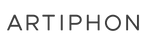So Easy, We Barely Needed a Blog Post—But Here It Is Anyway!
Sampling on Orba 3 is as simple as pressing a button — no extra cables, computers, or phones required. Seriously, it’s so easy a kid could do it (and they do!). Just don’t expect them to give your Orba back without a fight!
With Orba 3’s built-in microphone, recording custom sounds is easier than ever. This new mic addition is powerful because it lets you record samples across all four parts: Drum, Bass, Chord, and Lead. Imagine turning any sound around you into a playable instrument — let’s dive in and learn to sample together! Want to watch the video instead?
Sampling in Melodic Parts (Bass, Chord, Lead)

In the melodic parts, each pad represents a musical note (or three notes if you're Chord mode). When you record a sound in Bass, Chord, or Lead, Orba’s smart sample engine automatically detects the pitch of the sound and adjusts it to match your selected key and scale —making sure you never hit a wrong note.
Let's make our first sample:
- Set Orba 3 to the Lead part (A + Pad 4)
-
Press the red sample button on the side. The pads will light up red, showing your sample recording time.

- Once you've recorded your sample, Orba automatically trims the silence at the beginning and end, ensuring you get just the sound you intended. It then spreads the sample across the pads, matching it to the tuning and scale you’ve selected on your Orba 3. For example: If your Orba 3 is set to C Major, it’ll retune the sample to fit C Major automatically!
Drum Sampling: Create Your Own Custom Kit

Orba 3 brings on-device Drum sampling, allowing you to capture and save one unique sample per pad. Picture a traditional drum kit: all the individual parts like the bass drum, snare, cymbals, toms, and maybe even a cowbell. Orba lets you recreate that experience by assigning your own custom sounds to each of its 8 pads, letting you build your own kit from scratch.
Let's make our own sampled Drum Part:
- Switch to Drum part and press the Sample button to record.
- The pads will light up red, showing your recording time.
- When you’re done recording your sample, press the Sample button again. The pads turn green, indicating it’s time to assign the sample.
-
Tap any of the 8 pads to save the sound to that spot.

Pro Tip: Try adding a deep sound on pad 1 for a kick, something sharp on pad 2 for a snare, and build out your kit from there. Below, we’ve included an example of what is the usual Drum Part arrangement on Orba and their pads assignments to spark some inspiration, but honestly—go with whatever sounds excite you! Let your creativity lead the way.

Tips & Tricks for Sampling on Orba 3:
Shake to Revert
Didn’t love that last take? Hold the red sample button and give Orba a shake to revert to the original sound. The lights flash red, and you’re back to where you started!

Change Octaves
Want to adjust your sample’s octave? Hold (A + 8) and slide up or down to raise or lower the octave. Easy, right?

Gestures
Yes, they work with Sampling too! Try using Tilt and Radiate in the Melodic Parts to add expressive twists to your samples. In the Drum Part, Bump and Shake let you add dynamic hits and accents to your loops.

Saving Your Sample
Once you’ve nailed a sound, connect Orba 3 to the Artiphon Connect app via Bluetooth. You’ll be prompted to save your sample and give it a catchy name. You can now revisit your custom creations anytime. Note that you will have to save each individual part as a new sound.

Share Your Sounds!
Sampling on Orba 3 is all about exploring and getting creative. Try mixing custom samples with Orba’s built-in sounds or go wild and sample each part with unique sounds. There’s no wrong way to do it—so have fun and don’t forget to share your masterpieces with us just @artiphon on all social media!
And if you haven't, pick up your Orba 3 at Artiphon.com!