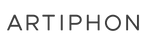Function Charts
Just like the modifier keys Command on Mac or Control on Windows, you can think of the (A) button as your gateway to functionality and menus. Switching activities on your Artiphon instruments is simple by pressing the (A) button. Explore the cheat sheets for (A) button functionality for each of our instruments below.


Orba Function Chart
| Function | Combination |
|---|---|
| Switch to Drum mode | (A) + Pad 1 (DRUM) |
| Switch to Bass mode | (A) + Pad 2 (BASS) |
| Switch to Chord mode | (A) + Pad 3 (CHORD) |
| Switch to Lead mode | (A) + Pad 4 (LEAD) |
| Record | (A) + Pad 6 (ARP) |
| Close a loop while recording | (A) |
| Play/Pause loop | (A) + Pad 5 (Play/Pause) |
| Restart playback from the beginning of the loop | Hold (A) + Pad 5 (Play/Pause) for one second). |
| Clear the loop on the current mode | Hold (A) + Pad 6 (Rec) until a series of red LEDs make one complete cycle around Orba. Alternatively, simply hold (A) while shaking Orba. |
| Clear all loops (in every mode) | Hold (A) + Pad 6 (Rec) until a series of red LEDs followed by a series of orange LEDs each make a complete cycle around Orba. Alternatively, hold (A) + Pad 6 (Rec) while shaking Orba. |
| Change BPM | Hold (A) + Pad 7 (BPM) and slide clockwise (increase tempo) or counter-clockwise (decrease tempo). Alternatively, hold (A) and tap Pad 7 (BPM) at the desired tempo. |
| Octave up | Hold (A) + Pad 8 (Octave) and slide clockwise. |
| Octave down | Hold (A) + Pad 8 (Octave) and slide counter-clockwise |
| Change the volume of the selected part | You can mix the individual instrument parts of your songs directly on Orba. To adjust the volume for Drum, Bass, Chord, and Lead parts hold the (A) button + the instrument mode pad you wish to adjust while simultaneously pressing Orba’s volume controls up or down. |
| Hard reset | Hold volume down (-) button and power button for 15 seconds. Note: Holding volume up (+) and power button puts Orba into update mode. In this state, Orba appears unresponsive. To exit update mode, connect via USB to the desktop app, open the settings menu and hold Shift while clicking the firmware update cloud icon. This will force a firmware restore and reactivate Orba. |
| Activate/Deactivate Metronome | While in Record mode, hold (A) + BPM for 2 seconds. |

Chorda Function Chart
| Function | Combination |
|---|---|
| Switch to Drum mode | (A) + Pad 1 (DRUM) |
| Switch to Bass mode | (A) + Pad 2 (BASS) |
| Switch to Chord mode | (A) + Pad 3 (CHORD) |
| Switch to Lead mode | (A) + Pad 4 (LEAD) |
| Record | (A) + Pad 11 (REC) |
| Close a loop while recording | (A) |
| Play/Pause loop | (A) + Pad 12 (Play/Pause) |
| Restart playback from the beginning of the loop | Hold (A) + Pad 12 (Play/Pause) for 2 seconds. |
| Clear the loop on the current mode | Hold (A)+ Pad 10 (CLEAR) for 2 seconds. |
| Clear all loops (in every mode) | Hold (A) + Pad 10 (CLEAR) for 4 seconds. |
| Change BPM | While holding (A), press Pad 7 (BPM) then press Bridge up or down to adjust tempo. Or tap out your tempo by holding (A) and tapping Pad 7 (BPM). |
| Octave up | While holding (A), press Pad 5 (OCT) then press Bridge up. |
| Octave down | While holding (A), press Pad 5 (OCT) then press Bridge down. |
| Change the volume of the selected part | You can mix the individual instrument parts of your songs directly on Orba. To adjust the volume for Drum, Bass, Chord, and Lead parts hold the (A) button + the instrument mode pad you wish to adjust while simultaneously pressing Chorda's volume controls up or down. |
| Hard reset | Hold volume down (-) button and power button for 15 seconds. Note: Holding volume up (+) and power button puts Chorda into update mode. In this state, Chorda appears unresponsive. To exit update mode, connect via USB to the desktop app, open the settings menu and hold Shift while clicking the firmware update cloud icon. This will force a firmware restore and reactivate Chorda. |
| Activate/Deactivate Metronome | While in Record mode, hold (A) + BPM for 2 seconds. |