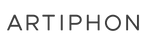WHY GARAGEBAND:
WHY GARAGEBAND:
Like many on the Artiphon team, I have been using GarageBand since its early introduction. I've recorded many of my high school band's music using GarageBand, back when we would create a "soundproof” studio with our twin mattresses on the bedroom door and tell mom to lower the TV volume in the other room. GarageBand has come a long way since then. When Apple released the mobile iOS version; it opened a new world. Suddenly, we could record musical ideas anywhere using a DAW and not the voice memo on our phones!
Orba’s portable size, unique gestures, Bluetooth, and MPE MIDI capability make GarageBand iOS and our grapefruit-sized beat-making machine a perfect match for anyone wanting to create music with their iPhone or iPad.
I use this setup all the time, whether on my next flight to the Artiphon headquarters in Nashville or sitting on the living room couch jamming on Orba while making dinner. Using Orba as my portable MIDI Controller with GarageBand iOS as my DAW has allowed me to scratch my musical itch without a whole mess of cables on my desktop. It's a lot of fun, and I recommend even the most experienced users to give it a try!
Setting up Orba with GarageBand iOS is simple and we will take you step-by-step on this blog.
CREATING A SONG & CHOOSING AN INSTRUMENT:
CREATING A SONG & CHOOSING AN INSTRUMENT:
Before we learn how to connect Orba to GarageBand iOS, create a new song by hitting the “+” icon on the top right of your screen. Here you will be prompted to select your instrument from the menu. For our blog walkthrough, I will choose the "Alchemy Synth." Later in this blog post, we will explore how other sounds in GarageBand react with Orba's MPE MIDI over Bluetooth capabilities.
CONNECTING ORBA VIA BLUETOOTH:
CONNECTING ORBA VIA BLUETOOTH:
- In GarageBand, go to the settings menu by toggling the gear icon on the top right corner of your screen.
- Once in this menu, scroll down to “Advanced” and choose “Bluetooth MIDI devices.”
- Make sure that Orba is powered on and find it in the GarageBand iOS Bluetooth MIDI devices. Then select “connect.”
- You will notice you are still getting sounds from Orba's onboard synth. You can lower Orba’s internal sounds by using its volume controls. Make sure that the volume of your device is up.
- Voila, you should now be able to control GarageBand’s Alchemy Synth with your Orba.
If you are having problems connecting visit our support page Here.
ORBA'S GESTURE CONTROLS WITH GARAGEBAND:
ORBA'S GESTURE CONTROLS WITH GARAGEBAND:
You can use all of Orba’s gestures to control GarageBand's sounds. For instance, when tilting Orba, notice an envelope opens up and gives you a much brighter and louder tone. You can also try the radiate gesture going in and out from the center of the pads to affect vibrato.
To find many other Orba gestures and their settings, visit our manual here. Once you find the effects you like, you can combine them for a level of expression unachievable on the touch screen alone.
To find many other Orba gestures and their settings, visit our manual here. Once you find the effects you like, you can combine them for a level of expression unachievable on the touch screen alone.
CONTROLLING A VIOLIN WITH ORBA:
CONTROLLING A VIOLIN WITH ORBA:
Now try something a bit different by adding a string instrument to our song. To add a new instrument track, hit the track button above, and select the “+” icon on the lower left of your screen. Swipe on your phone to select strings. You will get a violin to open up.
Note: Orba will stop triggering noises when in track mode, but once we are back in instrument mode, you should be able to play your violin.
Tip: just like we chose different Alchemy Synth sounds, you can pick from a variety of violin styles by clicking on your instrument.
You may notice that when tilting Orba, these Strings go from a nice sounding long legato to a short and sweet staccato.
These gestures will work with other sounds as well. And trying different instruments to see what happens is one of the many fun surprises that Orba and GarageBand have to offer.
PLAYING CHORDS ON ORBA:
PLAYING CHORDS ON ORBA:
Playing chords on a touch screen can be challenging (especially if you have sausage fingers like me). Not surprising that this is just another way Orba shines. Go ahead and select an instrument that will sound good with Chords. I will choose something like this guitar and switch Orba to Chord mode as well in the app.
Voila! Beautiful three-note chords on Orba's pads. Orba by default plays songwriter-ey triads, but in the Orba app, you can switch your chords to something like R&B sounding 7th chord progressions.
GarageBand keeps adding a plethora of additional instruments and sounds that you can download and use with Orba. For example, you can download Ultimate 808s, which feature a few bassy Alchemy Synths and drum sounds.
REMIXING GARAGEBAND'S ARTIST SESSIONS:
REMIXING GARAGEBAND'S ARTIST SESSIONS:
ou can also download remix sessions and put your own twist on them. Remix popular tracks from artists like Dua Lipa and Lady Gaga. Just check to see what key the song is in and set Orba to that same key.
I'm going to experiment with this Dua Lipa "Break My Heart" remix. This song is in E minor which means, that I will need to change Orba’s key to E minor in the Orba app.
Now you can play along to Dua Lipa’s song, take a solo over it, mute parts of the song, and continue to turn their music into a creation of your own.
The power of combining Orba with GarageBand iOS makes the possibilities endless. Go ahead and try it for yourself and be sure to explore, get creative, and most importantly, to have fun.