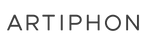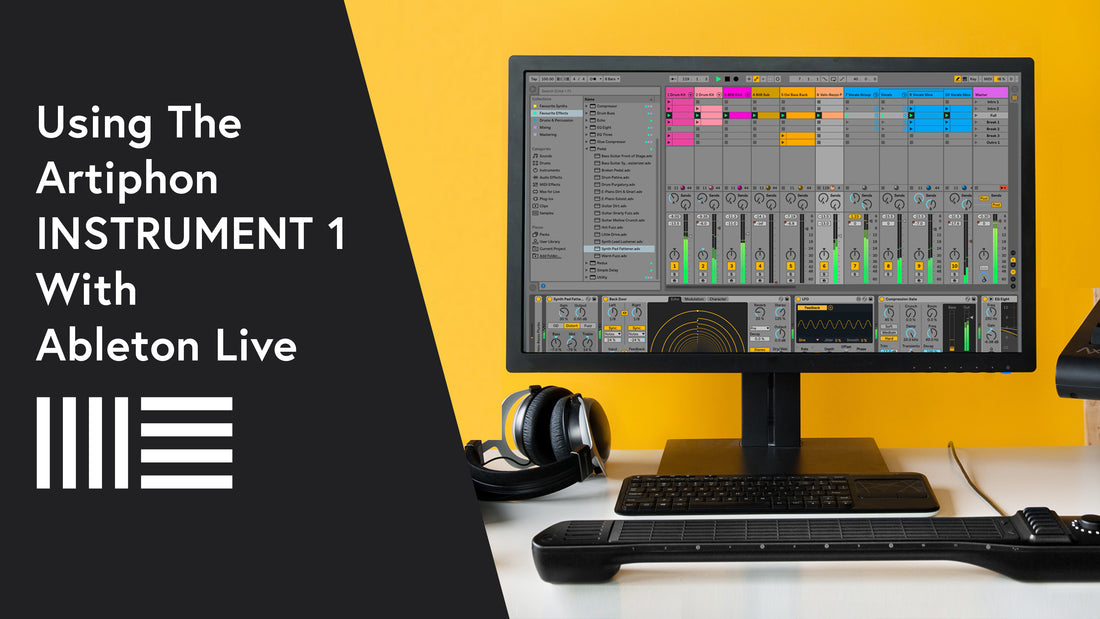
Since 2001, Ableton Live has been the industry standard in live laptop performance. We made a special video to show off a few of the ways you can incorporate the Artiphon INSTRUMENT 1 into your Ableton Live 10 Workflow.
If you haven't already, be sure to download our Ableton Live template. This will allow you to take advantage of the advanced MIDI information coming off of the INSTRUMENT 1, such as MIDI Polyphonic Expression (MPE).
Download the for macOS and Windows here.
Transcript
00:00
Let's take a look at some of the techniques we can use to play the instrument with Ableton Live. Live is a powerful, loop-based DAW, and we'll be using it to do a bit of live overdubbing, some live looping. We’ll be using the instrument to trigger clips and modulate effects. Before we dive in though, let's make sure that our settings are all adjusted properly.
00:23
In the INSTRUMENT 1 Editor, we need to ensure that the MIDI mode is set to multichannel. We also want the pitch bend range to be set at 12. I'm going to be using Tilt in this demo, too, so make sure that Tilt is set to ’On’. In Live, if you open up the preferences and navigate to the ‘Link/MIDI’ tab, you just want to check and make sure that the INSTRUMENT 1's ‘Track’ and ‘Remote’ toggles are both set to ‘On’.
00:58
I like to start with drums, lay down some rhythm before we build anything else on top of it, so I'll start there. Let's arm the drum track, and I'll put the instrument on the Drum preset. That’s a padded method preset. So, I'll press the Session Record button and just get a simple rhythm down for now.
01:26
Let's add some overdubs on top of that, give it some some flare.
01:48
How about we record a synth part now? I will arm the synth track and I'll use the instrument's Piano preset this time. Same technique as before. I'll hit the Session Record button and get a loop going.
02:05
How about we add another clip for some variety? I've also got a vocal sample here, and I've added Live's Echo effect to the sample, which gives it a lot of character and dynamic quality, especially this feedback dial.
02:44
I'd love to be able to modulate that using the instrument, so I'm going to map that dial to the instrument's Tilt function. I'll enter MIDI Map Mode, click the Feedback dial, and Live makes this really easy. You just Tilt, and now it's mapped to the INSTRUMENT 1. You can exit MIDI Map Mode, and let's see if this is working.
03:10
I'd also really like to take advantage of the instrument's MPE capability. That's MIDI Polyphonic Expression, and it basically means that you can apply effects like slide and aftertouch to notes independent of one another. To set Ableton up to receive this expanded information, we'll need to create 6 instances of the synth track that we want to use. Each instance of the track is going to correspond to one of the six string triggers on the instruments fingerboard. Each of these strings corresponds to channels 2 through 7. The low E is 2, A is 3, 4, 5, 7 and 7. So, I'll duplicate this synth so that there are 6 instances of them. I'll need to change the channel for each one to the corresponding string. So, the first one will be channel 2, second one, 3, and now we arm all six of them together. User Preset two on the instrument is a sliding preset, so I'm going to use that.
04:44
There's one more thing I want to do before we start playing. I'm going to map each of these clips to one of the bridge triggers so I can launch them while I'm playing in the moment. So, I'll enter MIDI Map Mode, select each clip, put drums on the low E, first synth on the high E, second synth on the B trigger, and I'll put the vocal on G. I'll also map the ‘Stop’ button to one of these bridge triggers as well so I can kill the audio in the moment, pause the track. Let's see how this goes. I'm going to up the tempo a little bit. Let’s try this out.